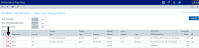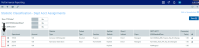Assigning KHAStandardClass by department and account
The Statistic Identification Update utility allows you to map ACCT.KHAStandardClass values by account/department or department/account combinations. You can use this utility to filter the list of accounts or departments in several different ways so that you can narrow the list down to only those accounts/departments that you need to classify.
After you filter the accounts/departments, the utility then displays the list and populates the column values based on the ACCT.KHAStandardClass column in the ACCT dimension. The system displays unmapped items as NotMapped.
IMPORTANT: For updated or new accounts/departments, you will need to reclassify them.
To assign KHAStandardClass by department and account:
-
Update ACCT.KHAStandardClass using the Acct Standard Review utility. For instructions, see Mapping KHA Standard Class codes.
NOTE: Depending upon the volume of data that is loaded, the performance may be slow.
-
In the Mgmt Admin task pane, in Data Maintenance > Data Reconciliation, double-click Statistic Identification Update.
NOTE: The utility opens in a separate web browser.
Click image to view full size
-
From the Filters panel, configure any of the following criteria, and click Apply:
Option Description Filter by ACCT.Type Select to review KeyStat and/or Statistic accounts, and click OK. Entity Filter To refine the results even further, you can create or select an advanced Entity filter to select accounts using other grouping columns. For instructions, see Using the Advanced Filter Wizard. Select Entity Select one or more entities, and click OK. Select Dept.RptMap (ACT20XX) Select one or more departments, and click OK.
NOTE: The system refers to the system period to determine the ACT table in which to display the list of departments.
Standard Sort Order Select to sort the list by account and department (default) or department and account. Select Additional Display Column(s) Select an additional grouping column from the ACCT dimension.
NOTE: Only string data type columns display in the list.
-
Above the table, configure the following options, as needed:
Option Description Show YTD Value? To view the YTD values for each account/department combination, click the toggle to Yes. Show ACCT.KHAStandardClass? To view the ACCT.KHAStandardClass defined in the ACCT dimension, click the toggle to Yes. Unlock All Records? To unlock all the records for editing, click the toggle to Yes. If the list is long and you unlock all the records, you can edit the values in spreadsheet mode by clicking Edit in Spreadsheet in the upper-right corner of the page. Any changes you make in spreadsheet mode will automatically update the values in the list after you save.
NOTE: You may encounter performance issues if you unlock all records.
-
If not using the Unlock All Records option, to edit individual item, click the lock icon next to the Department or Account column (depending on how you selected to display the list).
TIP: The lock/unlock functionality simply provides a way for the system to update only those items that have changed. This helps maintain better system performance while working with the utility.
Click image to view full size
-
Select values in the following columns:
- Statistic Type
- Patient Type
- Function
- Direct/Indirect
- DEPT/ACCT KHAStandardClass
-
Conversion Factor
NOTE: The exclamation point icon in the last column indicates there is a difference between the default KHAStandardClass code and the assignment selected using this utility.
-
After making your edits, click Save.
After the account/departments are mapped, you can use the Statistic Classification Review report to tie out YTD values by entity based on KHAStandardClass classification.
Deleting department/account classification assignments
Deleting a department/account does not delete it form the ACCT table. This action simply allows you to "reset" the record by removing it from the classification identification table. After you delete an item, the record will return with the original defaults assigned in ACCT.KHAStandardClass.
To delete department/account classification assignments: